Disable Pop Up Blockers
The GP Configuration Program requires pop up blockers to be disabled for the General Partitions Configurator website
Which browsers are supported for using GP Configurator
The following browsers are supported:
- Google Chrome (preferred)
- Mozilla Firefox
- Microsoft Edge
Google Chrome
- Launch Google Chrome.
- Click the three dots at the top-right corner of the browser.
- From the left navigation menu, click Privacy and security, and select Site Settings.
- Scroll down and click Pop-ups and redirects.
- Then, under Pop-ups and redirects, turn off Blocked (Recommended) to allow pop-ups from all websites.
- Under Allow, click Add to allow pop-ups only from certain websites.
- Enter the URL of the website you want to allow pop-ups from and click OK.
- You must enter partitiondesigner.com as the URL website
Mozilla Firefox
- Open Firefox and click on the three horizontal lines in the top-right corner of the window.
- Select Preferences (or Options on Windows) from the menu.
- Select the Privacy and Security tab.
- To disable the pop-up blocker altogether, uncheck the Block pop-up windows box below Permissions.
- To allow specific pop-ups, click Exceptions and enter the URL(s) of the site(s) where you want to enable pop-ups.
- You must enter partitiondesigner.com as the URL website
- Click Save Changes or OK to apply the changes.
Microsoft Edge
- Open Microsoft Edge:
- Launch the Edge browser on your computer.
- Access Settings:
- Click on the three-dot menu icon in the upper right corner of the browser.
- From the dropdown, select Settings
- Navigate to Site Permissions:
- In the left-hand panel, click on Cookies and site permissions
- Find Pop-Ups and Redirects:
- Scroll down and click on Pop-ups and redirects
- Allow Specific Website:
- Ensure that the Block (recommended) toggle is turned on to maintain blocking for all other sites.
- Under the Allow section, click on Add
- Enter the URL of the specific website for which you want to allow pop-ups and then click Add to save it.
- You must enter partitiondesigner.com as the URL website
- Confirmation:
- After adding the website, it should now show in the Allow list, permitting pop-ups from that site while keeping the block on for others